Documentation
Extension
Omnom uses a browser extension to be able to create snapshots of the visited websites.
The addon is available for
- Firefox (both mobile and desktop)
- Chromium based browsers (desktop only)
Setup
The easiest way to populate extension settings is visiting the Omnom webpage with a signed in account. In this case Omnom offers automatic addon configuration.
Manual setup
The server URL and the addon key has to be specified on the addon's settings page after the installation. Open the addon and click on the cogwheel icon to visit the settings page.
You can retrieve and generate new addon keys on the profile page (click to your username after login) of the web application.
Usage
Open the Omnom addon popup on any page you would like to bookmark, fill the metadata, then click on the Save Bookmark button.
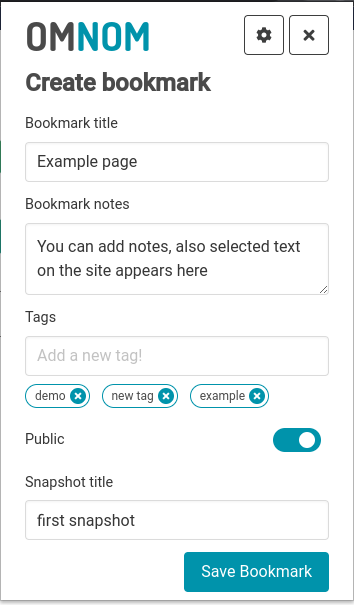
All the fields are optional except the title, but more information you have about a bookmark the easier to find it later, so I recommend to add tags and notes to the bookmark.
Tags are comma separated phrases, so add comma after a tag to be able to add other tags.
It is possible to take multiple snapshots from a single URL. If the URL was added before, then the extension popup will show a simplified view to add the snapshot details and keeps the title, bookmark notes and tags from the original bookmark.